Tools
Where can I download API or SDK for ONE store?
You can download SDK or check the list of API at Document > Tools
I was told that some features of an app do not work after an Android API is upgraded. How can I check the version upgrade?
Before releasing a device with a new OS version, we review once again whether some features of your app do not work after an OS version or an API level is upgraded. We expand and enhance our review (QA) process in an effort to deliver flawless apps to users after the version or level upgrade. Please visit Android version history (here) to view the Android version.
In addition, you can select and change the OS version. Please refer to App Registration Guide for more details.
I want to know if you provide any update indicators for the apps registered in ONE store.
Now Update Sync Guide only leads you to the page where you can view whether ONE store Client is installed, and to other details.
We do not provide any update indicators yet, however we are reviewing to provide the update indicators as fast as possible.
“Android Debug key Signing” pops up while uploading APK.
Whenever an app is running, development tools (Eclipse, Android Studio) automatically generate a debug signature through the Android SDK.
And such signature is used whenever the app is used. But if you want to register and sell your Android app in ONE store, you are required to sign your app with private certification key before releasing your app.
Basically, if you do not sign your app with a debug key while building an Android app, your app might not be installed during the update, or not be released due to the expiration of validity.
Please ensure that you are required to sign your app with private key and to package it as indicated below.
Why you are required to use private key signing
You can inform users that the app is developed by you and managed with one review
You can simplify the contents upgrade.
You can implement multiple apps through one process.
You can share codes and data
Signing is to inform that you certify the app. For signing, you need keystore with an encrypted signature file and private key. You can generate a signature by using jarsigner provided by JDK as an open key. For more details, please visit here
How to create keystore and APK, and to sign an app
Please sign your app after developing Android content, building an app and testing the app to see if it works. You can finalize signing with private key.

How to sign an app by creating new private key
Eclipse > Open Project> Run > Run
File > Export > Android > Export Android Application
Browse > Select Android Project
Create new keystore > Input Location,Password,Confirm
Input Alias,Password,Confirm,Validity(years), First and Last Name, Count Code
Set location where APK file is stored > Finish

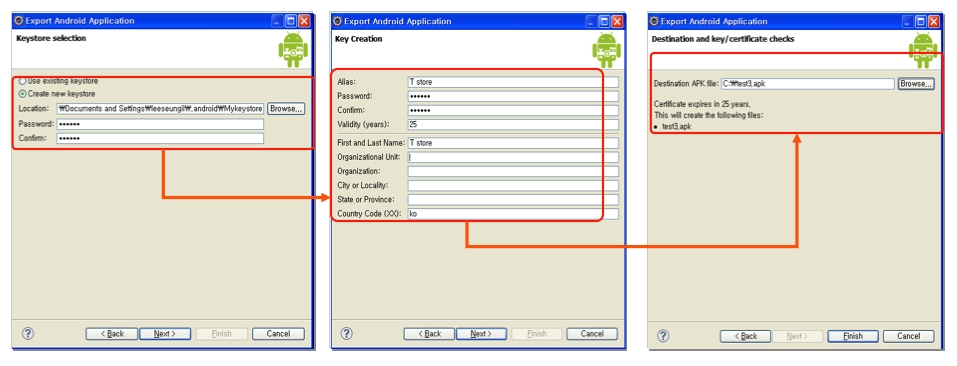
How to sign an app with the current private key
Eclipse > Export > Android > Export Android Application
Browse > Select Android Project
Use existing keystore , Input password (keystore password you entered while creating a new one)
Use existing key, Input password (alias password you entered while creating a new one )
Set location where APK file is stored > Finish

How to sign an app by creating private key with JDK
Execute Command Prompt (Start PC > Execute CMD)
Create Key to enter CMD: Create Private Key using CMD keytool Ex) keytool -genkey -v –keystore tstore.mykey -alias mytstore -keyalg RSA -validity 10000 keytool : key creation CMD, keystore : key creation name, alias : false name. Keyalg : algorithm validity : period
After key is created, please sign your app with the private key , as explained above, and with Eclipse.
Please refer to here URL for more details.

Certain resolution error occurs during the review process (QA)
Basically, we recommend you build your apps based on Android Design Guide to register them in ONE store.
Please refer to the documents below to develop flexible layouts corresponding to various resolutions and LCDs.
Verification has been rejected due to compatibility issues on the Android 4.0 (Ice Cream Sandwich) device.
In the Ice Cream Sandwich OS (hereinafter referred to as "ICS") environment, some apps display a specific error message (“Application name” has stopped) and are abnormally terminated during the verification process. Please refer to the cause and countermeasure.
Cause : Application execution may be impacted due to the GC's stricter management of exception
Common GC-related errors
When storing Java objects in the Native area, all objects entering the JNI are local references, so the memory is released when leaving the function. Therefore, objects that need to be continuously referenced from the outside must be declared and managed as global references.
When using the return value of FindClass as a global reference, if the value needs to be continuously referenced, you must change it to NewGlobalRef and store it.
If JNIEnv is stored and used, JNIEnv cannot be used in other thread contexts.
Resolution Guide
Check the Java Exception and JNI error messages (JNI ERROR, JNI WARNING) before fixing them
Utilize the CheckJNI tool
Debugging after disabling the JNI compatibility mode
Set targetSdkVersion to 14 (Ice Cream Sandwich) in manifest
The above analysis was written based on the results of testing and analysis in the ICS environment by randomly selecting published apps on the ONE store Developer Center. In hopes that it will provide guidance for developing and selling apps, we ask that you refer to it when developing ICS-supported apps.
Last updated

